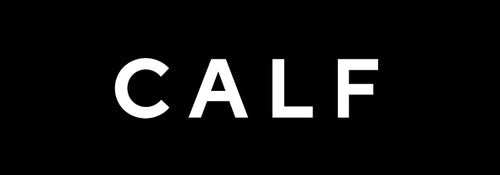Version 2.1.6 (Jan 8, 2025):
Feature Enhancements and Changes
- Shorten the power key pressing time to 2-3 seconds to improve the shutdown speed
- Adjusted the order of buttons in the deletion confirmation dialog box for easy one handed operation
-
Add the function of "automatically saving camera mode
When the camera restarts in previous versions, it will automatically switch to 8KP30 resolution in video mode. This version has added a "Autosave Camera Mode" menu item under the "General" menu. When enabled, the camera will automatically save the user's last camera mode and resolution settings. The default is not enabled - Support to press any key or touch the screen to restore the screen display after manually turning off the screen display
Bug Fixes
- Solved the problem of the focus not changing after clicking when adjusting image parameters.
- Solved the issue of GUI crash when clicking to enter the date and time adjustment page.
- Solved the problem of recording time being 1 second longer than playback time.
- Solved the problem of the storage capacity still being displayed after unplugging the SD card in some cases
Version 2.1.4 (Dec 10, 2024):
Feature Enhancements and Changes
- Optimized the time to turn off the screen display.
- Optimized time delays are 10 seconds, 30 seconds, 1 minute, 5 minutes, 10 minutes, 20 minutes, and 30 minutes.
Bug Fixes
- Solved the problem that some setting items are not saved after rebooting.
- Including contrast, saturation, sharpness, noise reduction, anti-flicker, image effect.
- It should be noted that camera mode and wlan settings are not saved after reboot.
- Solved the problem that pressing the confirmation button after adjusting the date and time doesn't return to the previous interface.
- Fixed the spelling mistake, from “volumn” to “volume”.
- Solved the problem that the menu navigation keys in the settings menu don't work in some cases.
- Solved the problem that the parameter settings of live broadcast and UVC encoding cannot take effect in real time.
- Solved the problem that the camera reboots when pressing the record button to stop the live broadcast during the srt streaming process.
Version 2.1.3 Release Notes (Nov 21, 2024):
Features Enhancements and Changes
- Support for Turning Off Screen Display.
- Turning off the screen display reduces power consumption and light pollution. There are two ways to turn off the screen display:
- Press the power button: Press once to turn off the screen display, and press again to turn it back on.
- Set a timeout: A new menu item, “Settings > General > Screen Timeout,” has been added for configuring the timeout period. The screen display will automatically turn off if there is no operation beyond the set timeout period. The default setting is to keep the display on.
- Resolved an issue where UVC did not function in the previous version.
- Fixed a problem where error messages were not displayed after pressing the Record/Photo button when an error occurred.
- Addressed the absence of camera mode indicators on the home screen.
- A camera mode indicator has been added to the bottom left corner of the screen to display the current mode. The icon updates each time the camera mode changes.
- Fixed the missing URL information in the live streaming protocol settings interface.
Version 2.1.0 Release Notes (Nov 14, 2024):
Features Enhancements and Changes
- Support for 8K@30FPS and Masking.
- Support for USB Drives as Media Storage.
- USB drives, TF cards, or SD cards can now be used as media storage by connecting directly to the Type-C port or through a docking station. Supports both MBR and GPT data partitions.
- Three Media Storage Priority Options.
- When multiple media storage options are available, you can configure the priority as:
- Use only the SD card as media storage.
- Prefer the SD card as media storage.
- Prefer the USB drive as media storage.
- RTMP Support for H.265.
- Wi-Fi Password Auto-Save.
- Playback Interface Optimization.
- Resolved the mosaic issue when dragging the progress bar during playback.
- Continued Interface Improvements .
Version 2.0.3 Release Notes (May 14, 2024):
Bug Fixes
- Fixed the issue that the EXP settings page popped up when pressing the left button on the home screen.
- Fixed the issue that EXP/EV/WB/ISO setting page pops up the main page of setting when pressing the confirmation button.
Version 2.0.2 Release Notes (May 9, 2024):
Enhancements and Changes
- The port for "Use as USB flash drive" is fixed to USB2.
- In the previous version, the port for "Use as USB stick" can be selected as " Off/System select USB port/Use USB port 1/Use USB port 2", but because of the system limitation, this version is changed to be fixed on USB2 port, which is the type c port in the middle of the side of the camera.
- The setting of "Use as USB flash drive" has been changed from selecting the port to enabling "Use as USB flash drive" via USB2 port. Dynamic on/off is still supported.
- There are some points to note about "Use as USB flash drive" as follows:
- Frequent switching on and off is not recommended. Frequent switching on and off may cause problems such as the camera operating abnormally or the PC not recognizing the USB flash drive due to system compatibility.
- If frequent switching on and off causes the above problems, they can be solved by rebooting the camera.
Bug Fixes
- Fix the issue that setting "Use as USB flash drive" caused the camera to run abnormally.
Version 2.0.1 Release Notes (May 7, 2024):
Enhancements and Changes
- Live streaming feature enhancements.
- Added a menu option, "Live Streaming Protocol Settings", to allow any of the four live streaming protocols to be turned on individually.
- RTMP Pull: When switched on, the camera acts as an RTMP server.
- RTMP Push: When switched on, the camera will push stream to the user-specified address.
- SRT Pull: When switched on, the camera acts as an SRT stream server.
- SRT Push: When switched on, the camera will push stream to the user-specified address.
- Supports three ways to enter push-stream address.
- Two buttons have been added to the sidebar of the main page for inputting pushstream addresses. The first one is keyboard input, which provides shortcut keys (such as rtmp://,/live, etc.) to simplify the input. The other is to scan the QR code to input the streaming address. In addition, pressing the album button will bring up the most recently used streaming addresses, from which you can choose one as the streaming address. You can click on the Traffic Monitor area on the bottom sidebar to bring up the connections that are streaming, but be aware to delete any invalid connections, otherwise the camera will keep trying to connect to them.
- In live mode, several live protocols can be turned on at the same time The number of live connections that can be established depends on the load of the camera, and the load of the network. High resolution is more network bandwidth consuming. On the player side, the number of connections that can be opened at the same time is mainly limited by the performance of the GPU, and network bandwidth is a relatively minor influence.
- RTSP stream pulling is on in any mode.
- Added a menu option, "Live Streaming Protocol Settings", to allow any of the four live streaming protocols to be turned on individually.
- Added media storage management function
- Supports SD card storage exposure as USB flash drive via type c port
- The camera acts as a device and is connected to the PC via a USB cable, which facilitates direct access to the SD card inserted in the camera via the PC without having to unplug the SD card.
- Dynamically assign a type c port to be used as a USB flash drive
- There are a total of two type c ports on the camera that can be used for this purpose. Since the type c ports are used for multiple purposes (e.g. as UVC devices, to access USB flash drives), to avoid creating conflicts, you can dynamically specify either of the two ports to be used as a USB memory stick.
- Supports gyro tracking and calibration
- A gyroscope icon has been added to the top edge of the main page, the color of which is changing in real time as the camera tilts back and forth, left and right, with green indicating a normal error, and as the error gets bigger, the color transitions from green to yellow to red.
- Tap the Gyroscope icon, and two yellow crosses appear on the main page. The crosses inside are distorted with the tilt angle of the camera from front to back and side to side; the greater the distortion, the less level the camera is. When the two crosses are completely overlapped, it means the camera is level in both directions. The vertical direction of the crosses corresponds to the front-back direction of the camera, and the horizontal direction of the crosses corresponds to the left-right direction of the camera. The changing text on the page shows the real-time tilt angle values of the camera in the front-back and left-right directions, respectively.
- Tap the "Gyro Calibration" button to calibrate the gyroscope. Please be patient as this will take about 15 seconds.
- Values added to Slider Bars on display
- Improved the scrolling touch experience by removing false clicks during touch scrolling.
- Support the collection and export of system information
- In case the system fails and customer service and technical support personnel are unable to locate the problem online, this feature can be used to collect and export system information to an SD card and send it to support personnel for further problem location.
- Supports SD card storage exposure as USB flash drive via type c port
Bug Fixes
- Fix the issue of not displaying network traffic in live mode
- Fix the issue of RTMP not pushing stream
Version 1.8.9 Release Notes(December 6, 2023):
Enhancements and Changes:
- Added support for manual and system-based selection of a microphone for recording. Supported microphone types include built-in system microphones, 3.5mm line input microphones, and USB microphones. When the system automatically selects a microphone, the priority order is USB microphones, 3.5mm line input microphones, and built-in analog microphones.
Version 1.8.9 Release Notes(December 6, 2023):
Enhancements and Changes:
- Added support for manual and system-based selection of a microphone for recording. Supported microphone types include built-in system microphones, 3.5mm line input microphones, and USB microphones. When the system automatically selects a microphone, the priority order is USB microphones, 3.5mm line input microphones, and built-in analog microphones.
- Added support for independently adjusting the volume for three types of microphones.Linearized microphone volume adjustment, the microphone turns off when the volume is 0.
- Added support for h265 in live streaming.
- Added support for SRT streaming and pulling.
- Added support for setting color range.
- Increased UVC support for additional resolutions.
- Added support for setting encoding parameters in UVC.
- Added a menu option in the GUI for selecting the live streaming protocol.
Bug Fixes:
- Resolved the power-on/off “pop” sound issue.
- Fixed the issue of left and right channel swapping.
- Resolved the problem of being unable to force the use of a specific microphone.
- Fixed the issue of the interface not displaying the detected microphone.
- Resolved the problem of not saving volume settings separately for different types of microphones.
- Fixed the issue of displaying "scanning" on the screen when searching for WiFi networks.
Version 1.8.6 Release Notes(September 8, 2023):
Enhancements:
- Optimized mic volume settings by adjusting the previous "High/Low/Off" options to "High/Low."
- Reiterating recommendations for mic selection and volume settings:
- Prioritize using an external USB digital mic.
- If using the camera's built-in mic, consider the following mic volume settings:
- High: Default option, balancing sound and background noise.
- Low: Lower background noise, but sound is reduced accordingly.
Bug Fixes:
- Resolved the issue of low playback volume after adjusting mic volume.
- Fixed the problem where a subsequently inserted mic of a different type was not effective.
- Addressed the issue of the camera not automatically recognizing a digital mic when already inserted during startup.
- Fixed the issue of the exp (exposure) setting not taking effect.
Version 1.8.4 Release Notes(August 29, 2023):
Enhancements:
- Optimized mic volume settings by adjusting the previous version's "Low/Medium/High" options to "High/Low/Off." Recommendations for mic selection and volume settings remain the same.
Bug Fixes:
- Resolved the issue of USB digital mic recognition failure in certain scenarios.
Version 1.8.1 Release Notes(August 18, 2023):
Bug Fixes:
- Resolved the issue of RMTP startup failure.
Version 1.8.0 Release Notes (August 16, 2023):
Enhancements:
- Improved information prompts during video upload, including clear notifications of login failure after scanning and reasons for unsuccessful scans。
- UVC compatibility explanations for various cables:
- Recommended the provided standard double-ended Type-C 2.0 cable for optimal performance.
- Provided compatibility details for other cables (USB 3.0, non-double-ended Type-C), acknowledging variations in performance based on device and OS compatibility.
- Introduced a "Mask" mode under the "Resolution" menu to eliminate blurry edges in video output.
Bug Fixes:
- Resolved issues with H.264 and H.265 recordings below 4K displaying green screen mosaic during playback on the computer.
- Provided explanations for the issue and suggested solutions, including using H.264 encoding or using format conversion tools for H.265 videos with tile issues.
Version 1.7.3 Release Notes(August 8, 2023):
New Features:
- Added VR180 metadata to recorded video files.
- Implemented factory reset option.
Enhancements:
- Added serial number display in the "About This Device" menu.
- Mic volume settings now include "High/Medium/Low."
- Default settings now include those for karaoke.
- UVC now supports USB 3.0 cables, with detailed compatibility information for Windows 11 and MacOS Ventura 13.3.
Bug Fixes:
- Resumed video playback with the "Up" key after pausing.
- Improved visibility of button selection indication in the SD card management interface.
- Fixed the issue of slight background enlargement when using arrow keys to navigate buttons in the delete photo/video confirmation dialog.