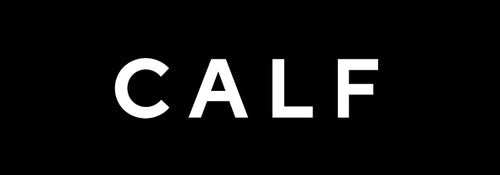Video Formats
- VR180 format resolution: VR180 6K50, VR180 4K50.
- 3D format resolutions: 3D 4K60, 3D 1080P60.
Image Quality Settings
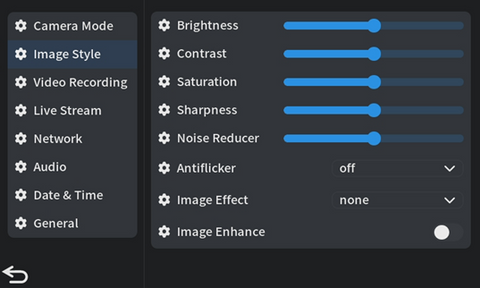
- Image style settings: Power on -> Tap the "Settings" icon in the bottom right of the screen or press the "Menu/OK" button -> Enter the menu -> Tap "Image Style" -> Adjust settings such as "Brightness," "Contrast," ""Saturation," "Sharpness," "Noise Reducer," etc. for video.
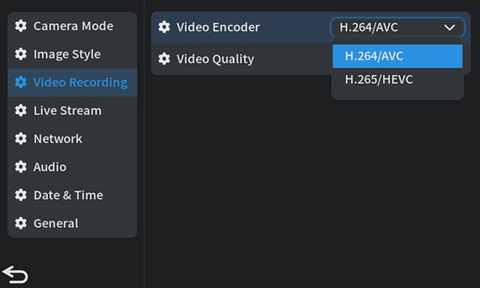
- Basic video parameter settings: Power on -> Tap the "Settings" icon in the bottom right of the screen or press the "Menu/OK" button -> Enter the menu -> Tap ''Record" -> In the right-hand menu, select "video Encoding" and "Video Quality."
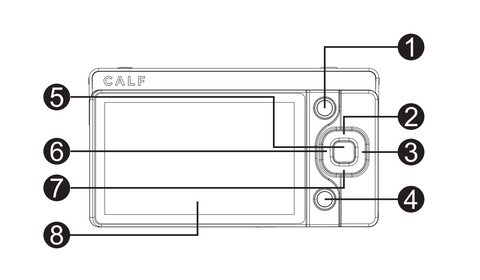
- Advanced parameter settings: Use the directional keys on the back of the camera to adjust professional settings such as "White Balance," "ISO," "EV," "Exposure," etc. The effects of these settings will be displayed on the screen. (② for Up/ISO, ③ for Right/EV (Exposure Value), ⑥ for Left/White Balance, and ⑦ for Down/Exposure Settings)
Recording & Browsing
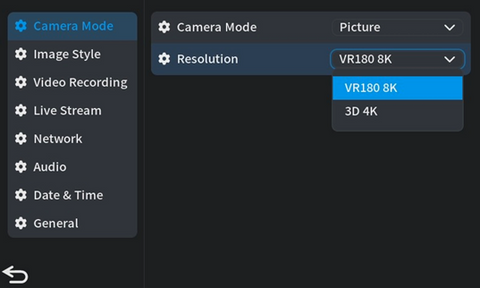
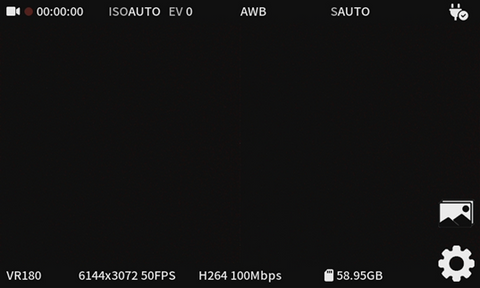
- Recording: Power on -> Tap the "Settings" icon in the bottom right of the screen or press the "Menu/OK" button -> Enter the menu -> Tap "Camera Mode" -> In the right-hand menu, select "Video" from the dropdown menu of "Camera Mode" -> Choose the appropriate video format (VR180/3D) from the drop-down menu -> After completing the basic video recording settings, press the camera's "Back" button -> The video recording icon will be displayed in the top left corner of the screen, indicating that you can start shooting VR180 or 3D video.
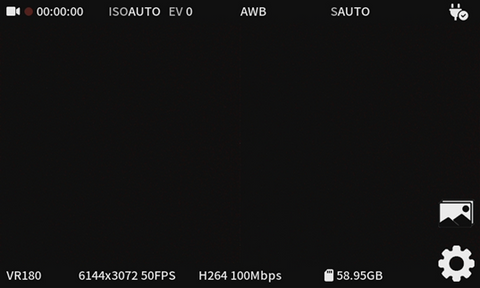
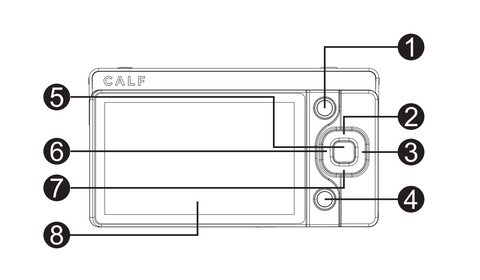
- To browse and play the captured videos: Tap the "Image" icon located in the bottom right corner of the screen or press the album button (①).
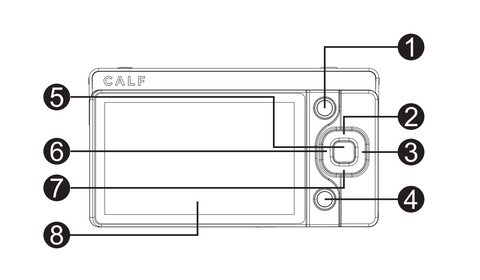
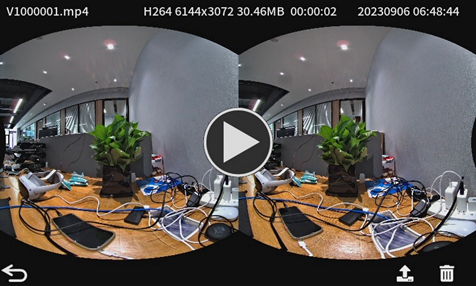
- To upload: On the album page, click the "Up" button (②) or the screen upload icon to upload.
Notes: Ensure that an SD card is inserted into the camera and has sufficient storage space.